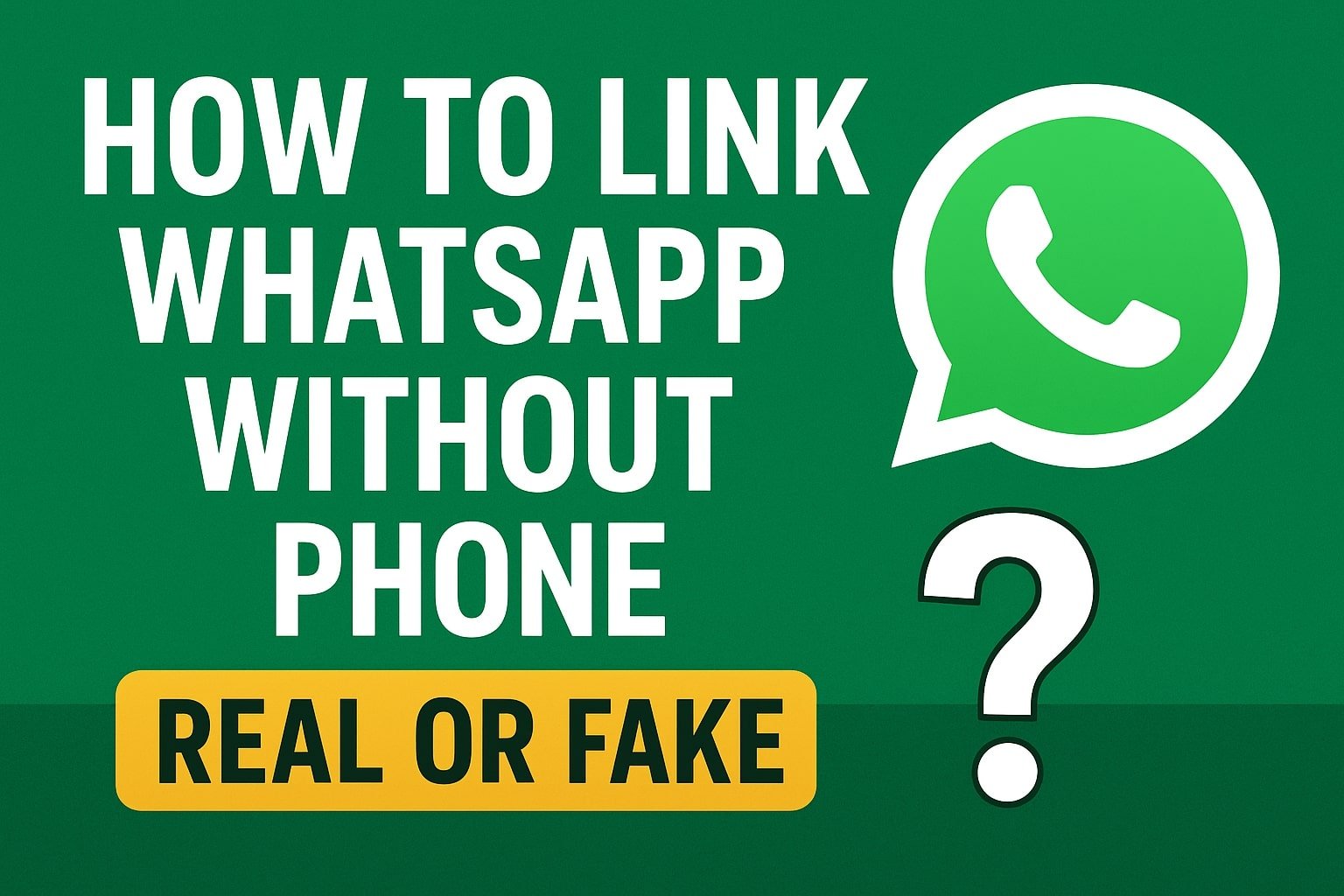WhatsApp Web is a powerful tool that allows users to extend their messaging experience from their smartphones to their desktops. In this article, we’ll explore how to link WhatsApp Web, troubleshoot common issues, and use its advanced features effectively.
Introduction to WhatsApp Web
What is WhatsApp Web?
WhatsApp Web is a browser-based extension of the WhatsApp application that mirrors conversations and messages from a user’s smartphone. By syncing with your phone, it ensures real-time access to your chats on larger screens.
Why Use WhatsApp Web?
WhatsApp Web enhances productivity, making it easy to manage chats, share files, and even communicate professionally—all from a desktop environment.
Prerequisites for Linking WhatsApp Web
Supported Devices and Browsers
WhatsApp Web works seamlessly on most modern browsers, including Chrome, Firefox, Safari, and Edge, across Windows, macOS, and Linux platforms.
Setting Up a WhatsApp Account
Ensure that WhatsApp is installed and set up on your smartphone. Linking the web version requires access to the app’s QR code scanner.
Step-by-Step Guide to Linking WhatsApp Web
Step 1: Open WhatsApp on Your Phone
Navigate to the settings menu or tap the three-dot menu, depending on your phone’s operating system, to find the WhatsApp Web/Desktop option.
Step 2: Access WhatsApp Web on Your Browser
Visit https://web.whatsapp.com. A QR code will appear on the screen, ready for scanning.
Step 3: Scan the QR Code
Use your phone’s WhatsApp QR scanner to link the session. Once scanned, your chats will appear instantly on the browser.
Troubleshooting Common Issues
QR Code Not Scanning
Ensure proper lighting and a steady hand while scanning the QR code. Restarting the browser or the app may also help.
Connection Issues Between Phone and Browser
Both devices need to stay connected to the internet. Switch to a stable network if you face issues.
Browser Compatibility Problems
Update your browser to its latest version to ensure compatibility with WhatsApp Web.
Advanced Features of WhatsApp Web
Keyboard Shortcuts
Streamline your messaging with shortcuts for actions like archiving chats (Ctrl + E) or starting a new chat (Ctrl + N).
Managing Notifications
Customize notification settings directly on WhatsApp Web to suit your work or personal preferences.
Using Multiple Sessions
With Linked Devices, you can use WhatsApp Web across multiple computers, all while staying logged in.
Security and Privacy Considerations
Protecting Your WhatsApp Web Session
Always log out after using WhatsApp Web on public or shared computers to prevent unauthorized access.
Risks of Public or Shared Computers
Clearing browser history and using incognito mode can minimize risks when using WhatsApp Web on shared systems.
Frequently Asked Questions
- How do I log out of WhatsApp Web remotely?
Go to the WhatsApp app on your phone, navigate to Linked Devices, and log out of any active sessions. - Can I use WhatsApp Web without my phone?
No, WhatsApp Web requires a linked phone for initial setup, though the Linked Devices feature allows limited offline use. - What happens if my phone loses internet connectivity?
Previously, WhatsApp Web would disconnect. With multi-device support, limited functionality is now possible even if your phone goes offline. - How secure is WhatsApp Web?
WhatsApp Web uses end-to-end encryption, ensuring the security of your messages. - Can I use WhatsApp Web on multiple devices?
Yes, the Linked Devices feature allows up to four simultaneous sessions. - What are the benefits of WhatsApp Web for businesses?
Businesses can use WhatsApp Web for efficient communication, quick file sharing, and centralized chat management.
Conclusion: The Convenience of WhatsApp Web
Linking WhatsApp Web provides a seamless extension of your messaging experience, making it an invaluable tool for personal and professional use. With advanced features and robust security measures, it ensures a productive and secure connection between your devices.